File Manager
Hepsia's File Manager section enables you to administer the content of your website using simple point-and-click maneuvers. Right-click contextual menus offer fast access to various file manipulation options, whereas handy drag 'n' drop functionality will permit you to upload new files from your personal computer in no time. You will also find built-in file editors and an image viewer. You will be able to archive and unarchive files without difficulty as well.
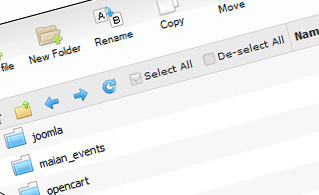
Fast File Uploads and Downloads
Working with the File Manager feels like working with your personal computer. The in-built drag & drop functionality will enable you to effortlessly move files between your personal computer and the web hosting server. Just select the file that you want to upload from your PC and then drag it over to your browser window. The same goes for downloading a file from the File Manager to your hard disk drive. Moreover, you can download files and even folders to your desktop computer by pressing the Download button.
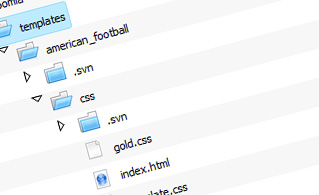
Easy File Editing Options
With the File Manager, you can create a brand new file or folder with just a single click. All action buttons are handily placed above the file/folder list and you can modify your files without difficulty. You can rename or copy a file, move a file to a different folder, see the contents of a file or update its permissions, erase a file, and so on.
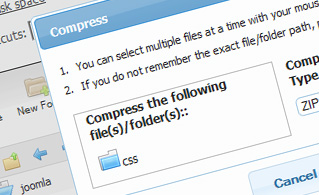
Handy Archive/Unarchive Functionality
With the File Manager, you will be able to archive and unarchive all types of files. It does work remarkably fast - simply select the files you wish to pack and press the Compress button. You can even select the archive format (.rar, .zip, etc.). It is just as easy to extract an archive to a chosen folder.
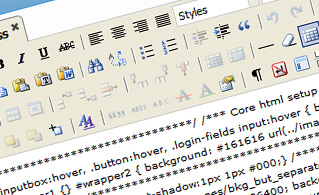
File Editors
With the File Manager interface, you really do not need any external pieces of software to modify your files. There is an image viewer, which enables you to explore the contents of your image files to get an idea of how the images will actually show up on your web site. Additionally, you will find several built-in file editors, which will grant you total control over your files. The plain text editor and the code editor are intended for more advanced users, while the WYSIWYG editor (where you can see all code changes in real time) is also suitable for technically inexperienced individuals.
More Features
Irrespective of whether you have one web site or multiple websites hosted in your shared hosting account - we have a handy Host Shortcut feature, so you can quickly select only the website you would like to work with. With the File Manager user interface, you can also use most of the famous keyboard commands - hit Delete to erase a file or a folder, or hold down the Ctrl key to select multiple files simultaneously.
| SHARED HOSTING | KVM VPS | OPENVZ VPS | SEMI-DEDICATED PLANS | DEDICATED SERVERS |
| 300 GB storage | 80 GB storage | 80 GB storage | Unlimited storage | 240 GB storage |
| 1 TB bandwidth | 4 TB bandwidth | 3 TB bandwidth | Unlimited bandwidth | 10 TB bandwidth |
| 1 website hosted | Unlimited websites hosted | Unlimited websites hosted | Unlimited websites hosted | Unlimited websites hosted |
| 30-Day Free Trial | 24/7/365 support | 24/7/365 support | 30-Day Free Trial | 24/7/365 support |
| start from €8.17/mo | start from €14.82/mo | start from €17.77/mo | start from €19.23/mo | start from €70.36/mo |